In certain circumstances, because of distance or sheltering-at-home, virtual meetings including youth membership is necessary. This can be for a Board of Review (covered by GTA 8.0.1.6), merit badges, or working on STEM or Hornaday awards with counselors and mentors. The National Capital Area Council, Boy Scouts of America, set this guidance for council, districts and units so that we can provide a way for Scouts and Scouters to interact adhering to our Youth Protection guidelines.
Approvals
- Merit Badge: refer to the NCAC Policy on Merit Badge Group Instruction summarized below.
- A troop or crew can use group instruction of merit badges within their unit without seeking approval from the council or district.
- If a unit decides to offer a merit badge opportunity to Scouts outside their unit, an individual counselor solicits scouts, or the district sponsors such an event, they must get district advancement committee approval to conduct the event. This affords the district advancement committee the opportunity to ensure compliance with the GTA guidance on group instruction.
- Preapprovals are only necessary for Merit Badges. STEM Nova or Hornaday awards, for example, do not require a preapproval, but still require an approved STEM Nova counselor, Supernova mentor or Hornaday adviser.
- Outside organizations to the BSA must always receive council approval
Guidelines
- Check the terms and conditions for the online service to make sure that the service allows for users under the age of 13.
- Online meetings require the presence of adults to be in compliance with BSA Policy. Be sure to review the Guide to Safe Scouting for adult Supervision requirements — https://www.scouting.org/health-and-safety/gss/gss01/.
- Youth should earn or renew their Cyber chip prior to participating or it can be a requirement during the first meeting.
- Instruct Scouts to use public communication methods or to include a parent/guardian for all communication with adults.
Methods that work
Of the carriers we surveyed, currently only Zoom complies with our age requirements. Check with your carriers for compliance before choosing.
Zoom https://zoom.us/ allows for users under 13, is in use for K-12 programs and is broadly approved for use in schools. The free Zoom account is limited to 40-minutes. A unit can create one plan with a single host for its activities, provided that only one meeting at a time is scheduled. Be mindful of sharing usernames and passwords for the account and consider using a new email account tied to the troop committee or leader that is not used for other accounts. The next section has some example settings for Zoom.
One good practice is to set up a new GMAIL account for the service and then sharing the login information to schedule and host meetings with the appropriate adults.
Zoom example settings
Recommended Meeting Options
- Meeting Password – Require meeting password so the meeting is secure.
- Audio – Use of computer audio is best, so you have a clear record of who is speaking and listening as they are required to login.
- Meeting Options
- Disable join before host – DISABLE so early callers cannot access before required adult supervision is present
- Mute participants upon entry – to keep the noise down, unmute speakers as it is their turn to talk per the agenda
- Enable waiting room – To keep early arrivals in a queue. You can then add everyone when the adult supervision requirement is met
Additional Settings
For further compliance please adjust these settings here – https://zoom.us/profile/setting
- Host video — ENABLE
- Participants video — DISABLE
- Join before host — DISABLE
- Embed password in meeting link for one-click join — ENABLE
- Require password for participants joining by phone — ENABLE
- Mute participants upon entry — ENABLE
- Chat — ENABLE
- Prevent participants from saving chat — DISABLE
- Private chat — DISABLE
- Autosaving chats — ENABLE
- Automatically save all in-meeting chats so that hosts do not need to manually save the text of File transfer — ENABLE
- Allow host to put attendee on hold — ENABLE
- Allow hosts to temporarily remove an attendee from the meeting. — ENABLE
- Screen sharing — ENABLE
- Remote control — DISABLE
- Breakout room – ENABLE if Enough adults present for patrol or den meetings (or set up separate online meetings for this)
- Far end camera control — DISABLE
- Identify guest participants in the meeting/webinar
- Waiting room — ENABLE
- Show a “Join from your browser” link — ENABLE
- Mask phone number in the participant list — ENABLE
Online Help
See https://bit.ly/2Ud61Nl for more information from Zoom.
Useful video quick tutorials are provided here — https://support.zoom.us/hc/en-us/articles/206618765-Zoom-Video-Tutorials
Full support is here — https://support.zoom.us/hc/en-us
To learn more please visit https://zoom.us/ and if you have any questions please contact your District Executive.
The NCAC Marketing & Communications Committee also put together this training: